For a long time I had been procrastinating on this, but finally over the last week I created a personal branding page on Facebook. I had been following pages of few of the brands for a long time & this step was long overdue.
Based
on my experience, I thought it would be good to share my experience of
creating the Facebook page, so that some of you might find it easier to
get it done & may not delay like me :-).
First thing first. Why should you create a Facebook Fan Page??
- It lets you advertise for free
- Unlike your Facebook account, the fan page can be viewed without logging in & so it can be crawled by the various search engines.
- Enables you to create a dedicated fan base, enabling you to control the content
Now that you have enough reasons to create it, dive..choose your subject well and make sure you have a good name to it, because as the followers swell, you'll have to live with that name.
Step #1 - Create Page
At the bottom corner of left pane on your Facebook page, you should be able to find a link with an orange flag saying PAGES (image 1).
The click will lead you "Pages" Screen. The "Create a Page" button is on the right side (image 2). A click on the button shall send you to the "Create a Page" screen.
You can also find the link "Create a Page" (image 3) at the bottom of your home screen. For benefit, I have already put the link here & incase you are already logged in, you should be able to see the "Create a Page" screen.
Step #2 - Categories
Now that you have selected a category which is the closest to your page content, go ahead & give a name (image 5), but a word of CAUTION - the name cannot be changed later (can be changed only until 100 fans) & it is the name which the search engines shall pick.
Step #3 - Logo
When you have accepted the Facebook T&C, you'll be presented with the screen to upload your logo (image 6). Skip the step, if you wish to upload the logo later or you can upload your business logo. The logo can be either uploaded from the local computer or you can provide the URL of logo image file from the business website.
Popularize your page now. This page (image 7) allows you to invite friends from your existing contacts, import contacts and also share the page on your Facebook wall. Do make sure to "like" your own page. Atleast you should be happy about it :-)
Step #5 - Fan Page
Congratulations!! Now you have your own Facebook Fan Page (image 8). It will go ahead & ask you to confirm the category of the page, make the changes if you think you've classified it under a different bucket.
Step #6 - Promotion
Since you have created a Fan page now, the next step would be to catch attention of millions of users of Facebook & the best way to do a "promotion" is create an "ad". On the right pane of the page, you will be able see the "Promote with an Ad" & "Promote my Page" button (image 9), which leads to creation of an "ad"
The promotion is based on the pricing limits you set. Facebook optimizes the delivery of ads in order gain maximum clicks.
Step #7 - Content Sharing
Finally, the page has been created & promotion campaign has been set up. The next obvious step would be create meat for the page. Start posting & sharing information on your page with the many options. You might want to share content using text, link, photos. Go ahead & do it. It's your page now.
Step #8 - Analytics
Still at the end of the day, you would definitely be interested in getting information about the number of visitors & content being clicked. "View Insights" link on the right pane of the page helps you view the information. The "Insights" page provides information by week, month, year & also allows to export data in Excel and CSV formats.
While writing of this post, I did come across the Top 100 Popular Facebook Pages.
Though Facebook has already detailed the page creation process here the post above was my 2 cents. I have already created my page on Social Media and sharing some interesting content over it. Don't forget to visit it & "like" the page.
Thanks for reading through & would love to read your feedback on the post.
The click will lead you "Pages" Screen. The "Create a Page" button is on the right side (image 2). A click on the button shall send you to the "Create a Page" screen.
You can also find the link "Create a Page" (image 3) at the bottom of your home screen. For benefit, I have already put the link here & incase you are already logged in, you should be able to see the "Create a Page" screen.
Step #2 - Categories
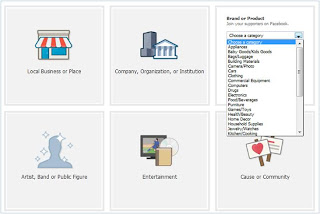 |
| (Image 4) |
Once you are at the "Create a Page" screen, choose the appropriate category for your business from the 6 main categories (image 4) & multiple sub-categories. Yes, you can change the category later.
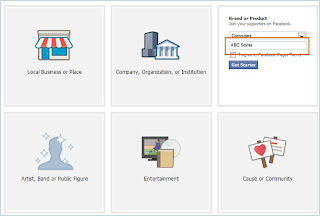 |
| (Image 5) |
Step #3 - Logo
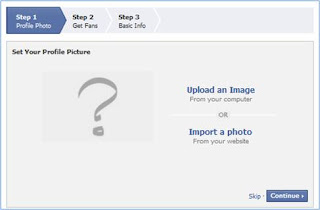 |
| (Image 6) |
Step #4 - Invite Friends
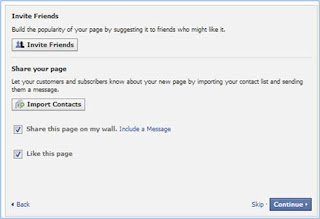 |
| (Image 7) |
Step #5 - Fan Page
The fan page information is now shared with the people you know, but you also need to catch attention of other readers. This step helps you in give information about yourself. The content here should be able to catch attention of the visitors, so make sure you sell yourself quite well. Be crisp!!
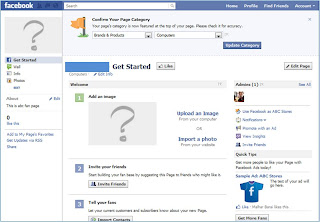 |
| (Image 8) |
Step #6 - Promotion
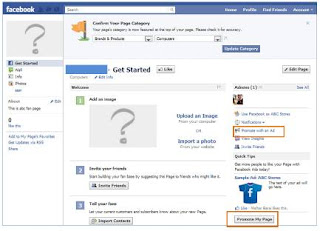 |
| (Image 9) |
The promotion is based on the pricing limits you set. Facebook optimizes the delivery of ads in order gain maximum clicks.
Step #7 - Content Sharing
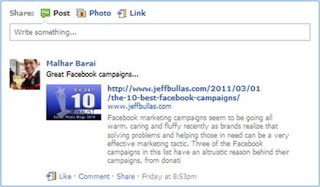 |
| (Image 10) |
Step #8 - Analytics
While writing of this post, I did come across the Top 100 Popular Facebook Pages.
Though Facebook has already detailed the page creation process here the post above was my 2 cents. I have already created my page on Social Media and sharing some interesting content over it. Don't forget to visit it & "like" the page.
Thanks for reading through & would love to read your feedback on the post.
Check out my about.me profile!



No comments:
Post a Comment